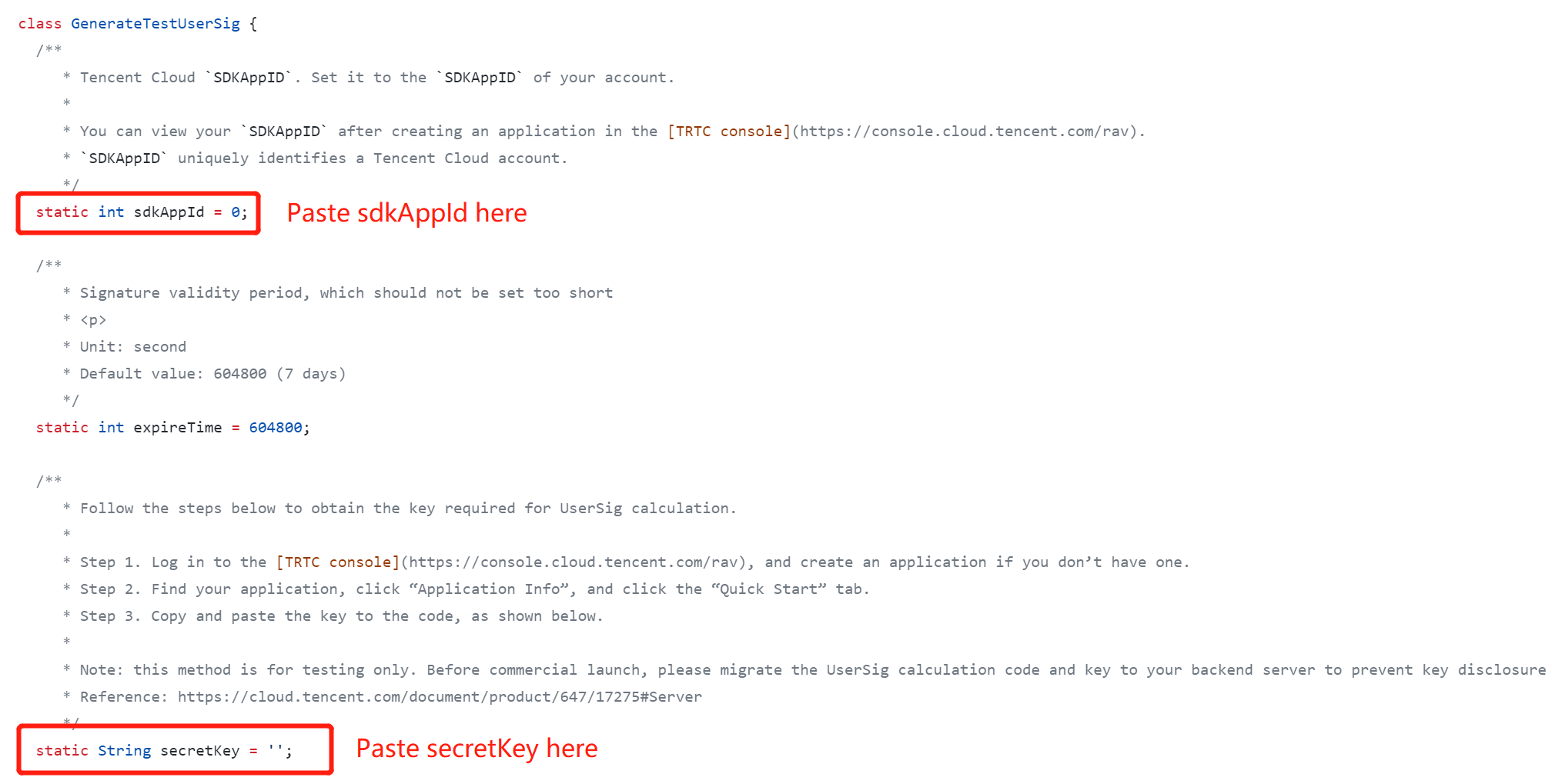README.md 4.9 KB
简体中文 | English
Demo(Flutter)
This document describes how to quickly run the TRTC demo for Flutter.
Note: The international version only supports Android and IOS.
Environment Requirements
- Flutter 2.0 or above
- Developing for Android:
- Android Studio 3.5 or above
- Devices with Android 4.1 or above
- Developing for iOS:
- Xcode 11.0 or above
- OS X 10.11 or above
- A valid developer signature for your project
Prerequisites
You have signed up for a Tencent Cloud account and completed identity verification.
Directions
[](id:step1)
Step 1. Create an application
- Log in to the TRTC console and select Application Management > Create application.
- Click Create Application and enter the application name such as
APIExample. If you have already created an application, click Select Existing Application.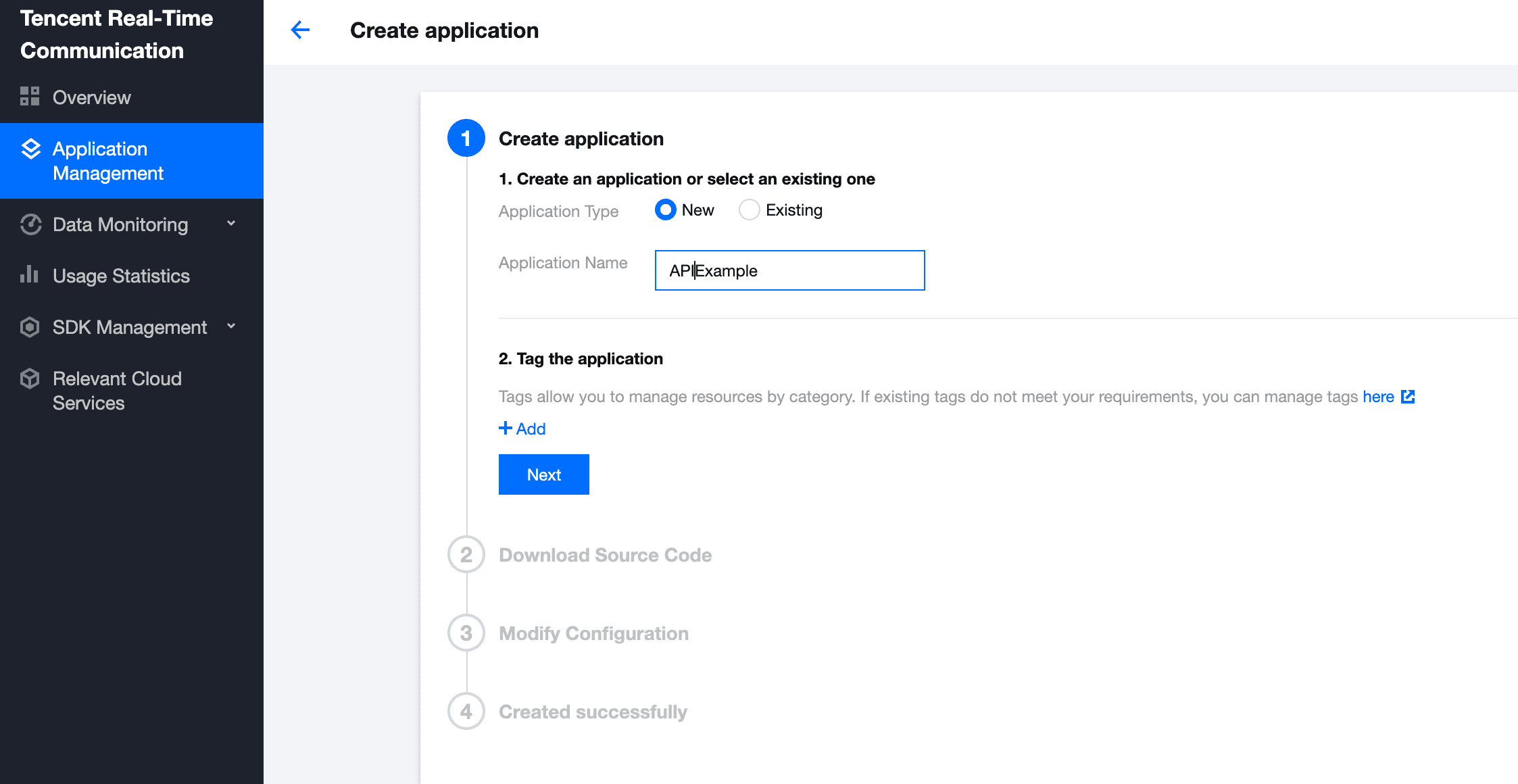
- Add or edit tags according to your actual business needs and click Create.
An application name can contain up to 15 characters. Only digits, letters, Chinese characters, and underscores are allowed.
Tags are used to identify and organize your Tencent Cloud resources. For example, an enterprise may have multiple business units, each of which has one or more TRTC applications. In this case, the enterprise can tag TRTC applications to mark out the unit information. Tags are optional and can be added or edited according to your actual business needs.
[](id:step2)
Step 2. Download the SDK and demo source code
- Download the SDK and demo source code for your platform.
- Click Next.
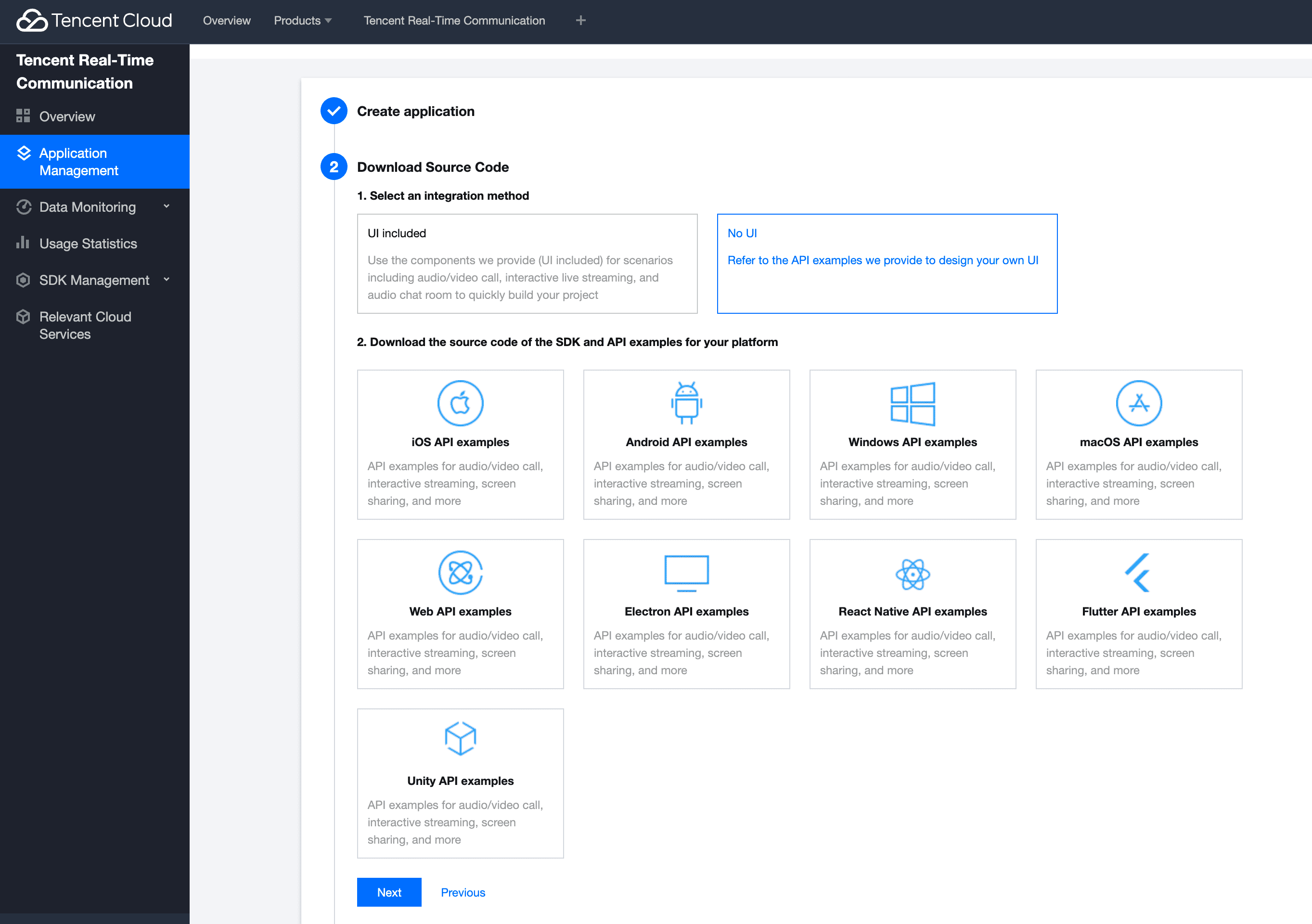
[](id:step3)
Step 3. Configure demo project files
- In the Modify Configuration step, select the development platform in line with the source package downloaded.
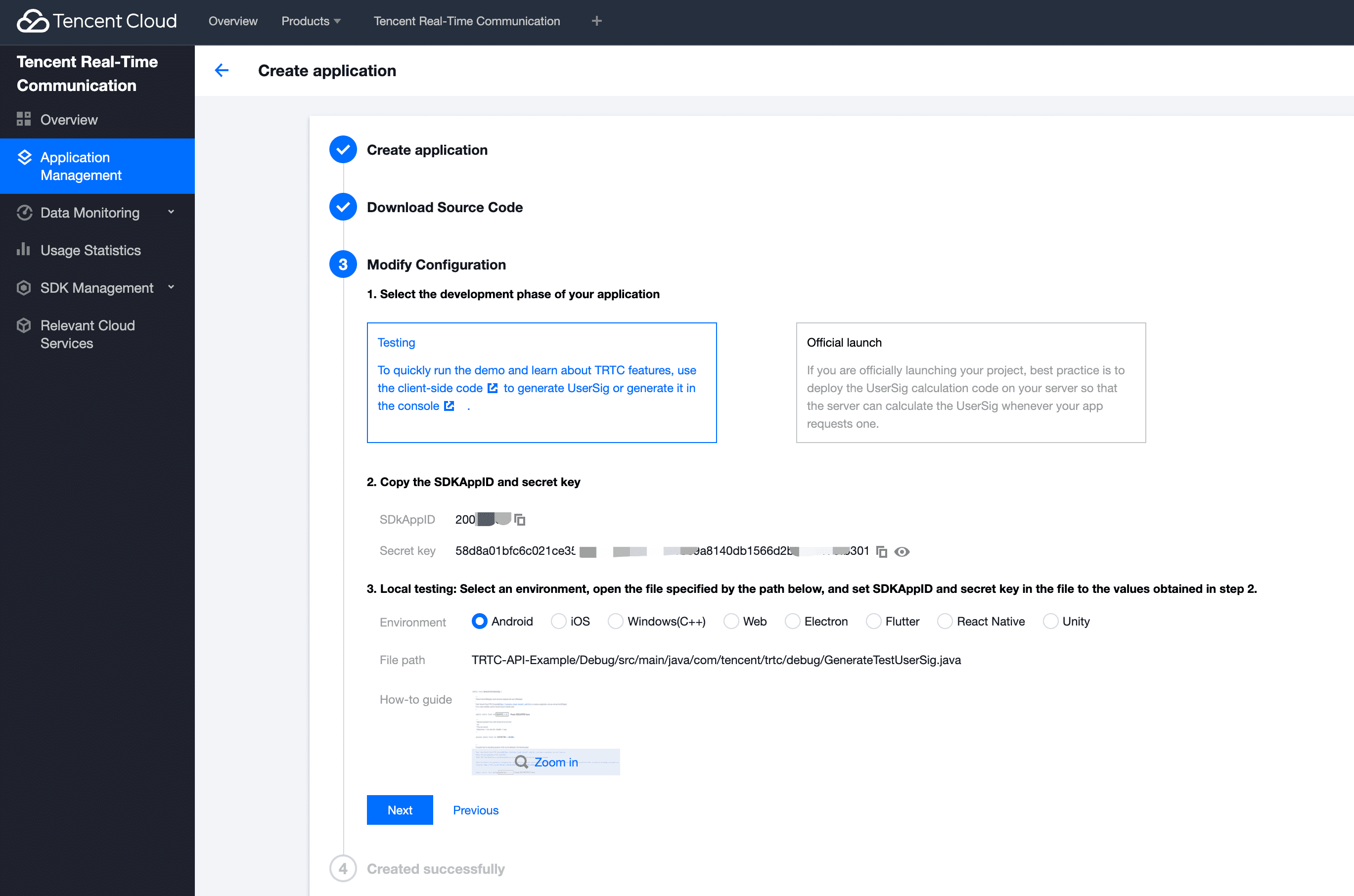
- Find and open
/lib/debug/GenerateTestUserSig.dart. - Set parameters in
GenerateTestUserSig.dartas follows.
- Click Next to complete the creation.
- After compilation, click Return to Overview Page.
The method for generating
UserSigdescribed in this document involves configuringSECRETKEYin client code. In this method,SECRETKEYmay be easily decompiled and reversed, and if your key is leaked, attackers can steal your Tencent Cloud traffic. Therefore, this method is only suitable for the local execution and debugging of the demo.The correct
UserSigdistribution method is to integrate the calculation code ofUserSiginto your server and provide an application-oriented API. WhenUserSigis needed, your application can send a request to the business server for a dynamicUserSig. For more information, please see How do I calculate UserSig on the server?.
[](id:step4)
Step 4. Compile and run
- Run
flutter pub get. - Compile, run, and debug the project.
Android
- Run
flutter run. - Open the demo project with Android Studio (3.5 or above), and click Run.
iOS
- Run
pod install. - Open the
/iosdemo project in the source code directory with Xcode (11.0 or above) and compile and run the demo project.
windows
- Enable windows support: flutter config --enable-windows-desktop
- run
flutter run -d windows
macOS
- Enable macOS support:flutter config --enable-macos-desktop
- cd macos
- pod install
- run
flutter run -d macos
FAQs
How do I view TRTC logs?
TRTC logs are compressed and encrypted by default with the .xlog extension at the following address:
- iOS:
Documents/login the sandbox. - Android:
- 6.7 or below:
/sdcard/log/tencent/liteav. - 6.8 or above:
/sdcard/Android/data/package name/files/log/tencent/liteav/.
- 6.7 or below:
What should I do if videos do not show on iOS but do on Android?
Please check whether io.flutter.embedded_views_preview is YES in your info.plist.
What should I do if Android Studio fails to build my project with the error "Manifest merge failed"?
Open /example/android/app/src/main/AndroidManifest.xml.
- Add
xmlns:tools="http://schemas.android.com/tools"tomanifest. - Add
tools:replace="android:label"toapplication.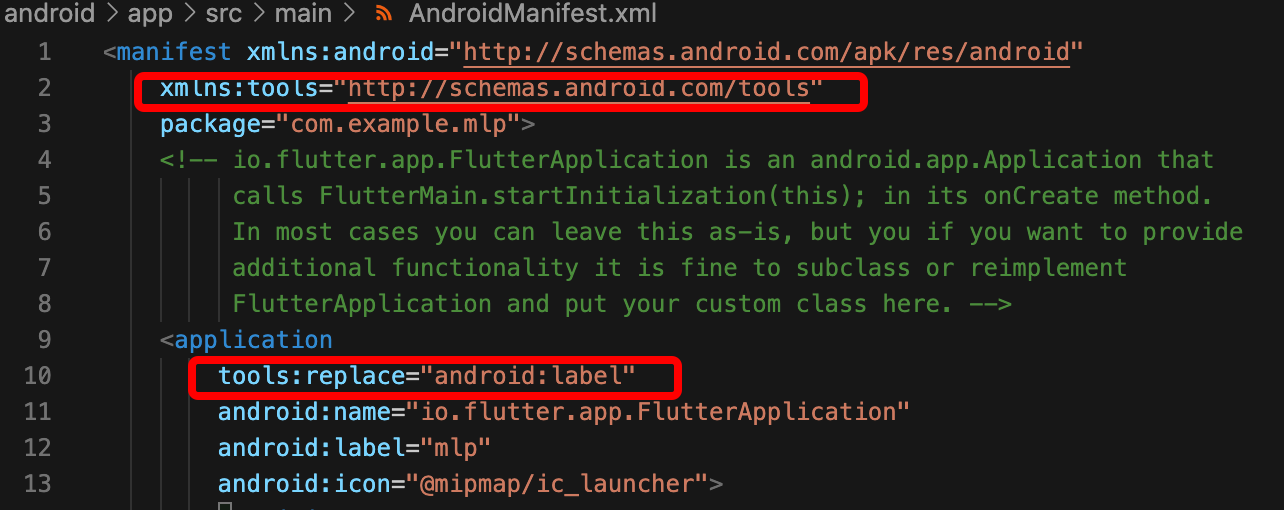
For more FAQs, please see Flutter.